Deploying a combination of 1:1, BYOD, and paper-based activities, I am able to give my students an opportunity to pace themselves through the levels. Scheduling consistent time in the computer lab, 3 days a week throughout the unit we are 1:1 with Chromebooks and computers. But keep in mind, while the students are allowed to go at their own pace within the window I give them, they do not have to work alone. Even when in front of the computers, my students discuss the material and engage with each other. The other two days a week, we are in the classroom using BYOD for group and teacher-led activities.
Instructional Game Design
In Edmodo, I created a separate group exclusively for our Greek Mythology and Odyssey Unit. On the main newsfeed, there is one welcoming message that provides an overview of the design and unit. All of the subtopics for the unit are organized in individual small groups, of which all of my students are members of. I also have all groups set to read-only. Students will access resources and assignments in the small groups, but all discussions and sharing of their work will take place in our original class group. Students can only see the small groups they have completed or are currently in. As students successfully complete the tasks of one group, I "unlock" and add the students to the next small group--my version of "leveling up".
Take a look at this screencast to see the group set up:
I think this is an effective design because the students won't get lost scrolling through the myriad of posts that appear on our ever-updating class newsfeed. All content is organized by subject/keyword, so if a students needs to refer to resources on the gods and goddesses of Greek Mythology, they simply go to that small group and see the 5-10 items listed on the newsfeed. Organization and archiving of resources is much more manageable than trying to rifle through a three-ring binder or online folders.
Also, I like this design because I will have student performance organized by topic/unit. I see very quickly how well a student performs in this particular unit, as opposed to my district gradebook which keeps a running tally of all grades for the marking period. I can also use the Edmodo gradebook as my leaderboard for the "game".
I'm considering setting up all of my units for next year using this "game" design with each unit having its own Edmodo group, and as I become more proficient I can incorporate more gaming techniques.
Behaviorism is a Game
Video games are behaviorism in action. We've all felt the addictive pull of playing a video game: look at the popularity of games such as Candy Crush, Plants vs. Zombies, Fruit Ninja, and systems such as Xbox, Wii, and PlayStation. We are bombarded with positive and negative reinforcement every time we play: extra points, bonuses, difficult levels, and the thrill of success. So attempting to mimic these elements, I use badges, positive comments, and quick tasks to encourage students to "level-up" to the next small group.
In Edmodo, I created badges specific to the Odyssey unit and award them as students perform. I am surprised at how badges positively reinforce the students-- they keep doing more to get more badges. I can barely keep up with them! Some badges are awarded for completing a level, other badges are awarded for behavior (helping others, quick problem solving, etc.). Luckily badge making in Edmodo is very simple and adding badges to a group is even easier. I'm torn though: I'm glad that my students are motivated, but I wish that they weren't so externally motivated. Then again, you can't have intrinsic motivation if you are told to do it.
Since the tasks in each group take about 15-30 minutes maximum, students can quickly level up after demonstrating proficiency. This was a big tip from Tom Driscoll: in order to keep students hooked, they should be able to "level up" quickly. So rather than cramming a bazillion assignments in each group, I created more groups with few assignments in each. This also helps to keep me on track with grading. I have caught myself procrastinating on grading big assignments because they take so long to grade, but with smaller assignments, I too can feel the success of leveling up and completing a task because I can grade a set of small assignments quickly adding positive and constructive comments as needed. By increasing the frequency of completion, we all receive the positive reinforcement more often.
I will agree that gamification seems gimmicky, but keep the notion of the game in mind. How many levels are in Candy Crush? How many can you get through in one sitting? And what happens when you can't get through a level quickly? Yup, you use up all of your "life," get bored and walk away from the game. But progress quickly and you find enjoyment playing. But I can't help wonder: Do we play the game because we want to, or do we keep playing the game because we've been conditioned to?
I'm still figuring this out as I go, and I have lots of room for improvement both in design and execution. Look for some more posts on this topic and my students and I continue our quest. If you have any tips, tricks, or best practices, please share!
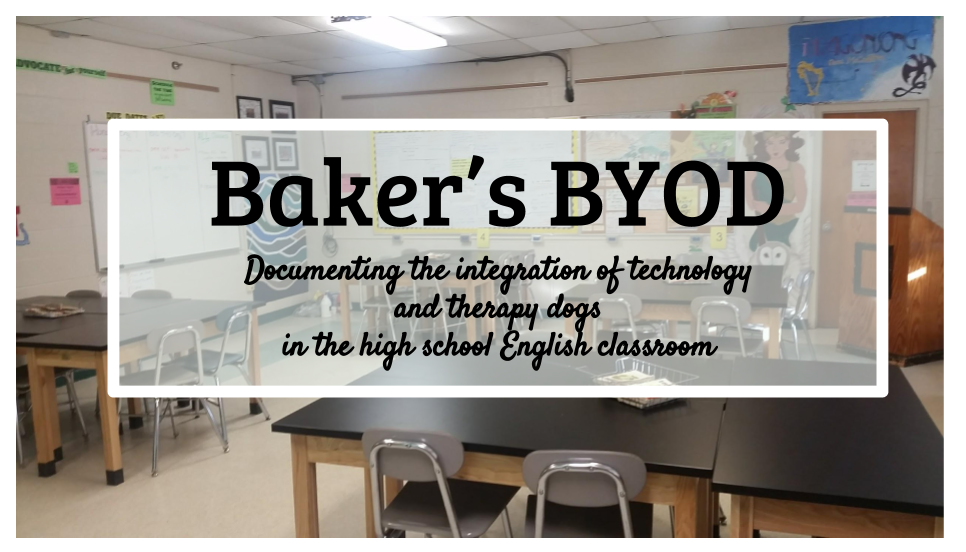




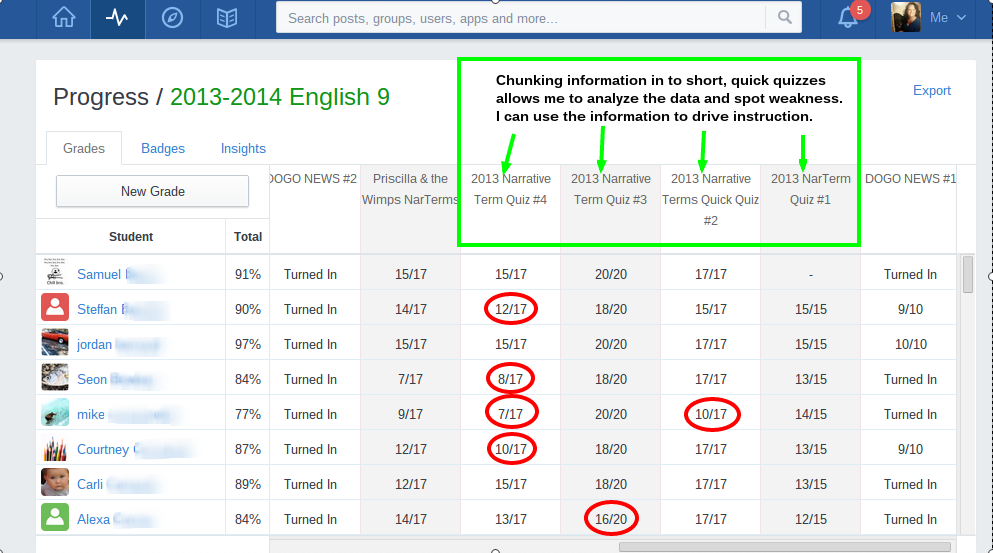
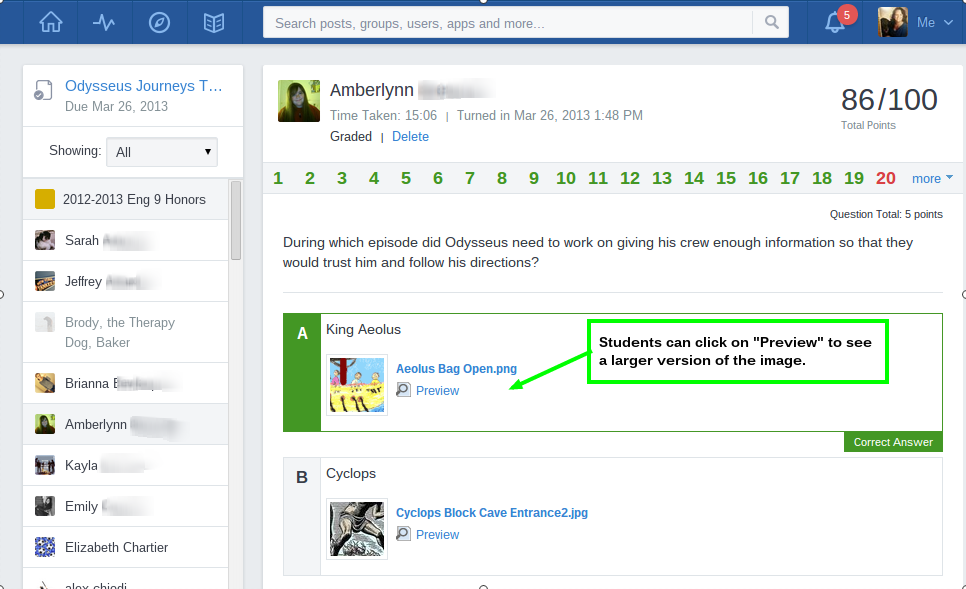.png)

.png)