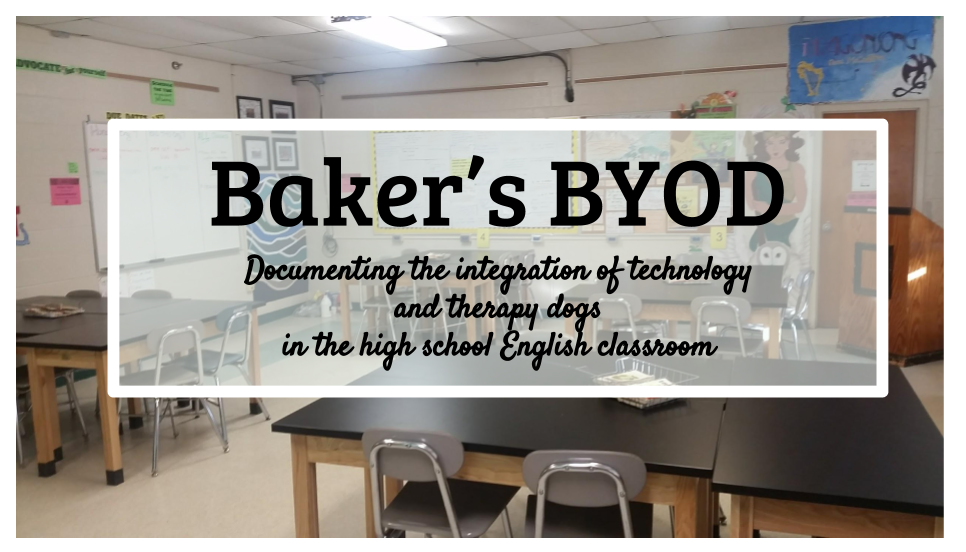Blank Canvas
Edcanvas makes it ridiculously easy to find content by having search features as part of their interface, and by a simple click and drag, content is added to or moved around on the canvas. The search features are easy to use for finding resources on the web, and with connections to Dropbox, Google Drive, Flickr, YouTube, Educreations, Gooru, adding your already created content to a canvas requires no artistic talent. Simple as finger painting!
Visual Appeal
As a visual learner and one who forgets I have things when they are put away out of sight, Edcanvas is more appealing than LiveBinders for curation. Choosing either color coding or plain black, each tile has a heading and brief description that is customizable. Users can also choose from five layout templates for the canvas. While I can hide, I mean store, tons of content in the tabs of a LiveBinder, I think quality is more important than quantity in terms of how much I store. Canvases can be expanded and could have an infinite layout, but there isn't a need to go that big. Items are embedded in the canvas and open when clicked on without having to go to a separate page. With YouTube videos automatically embedded, viewers can get away from the distractions and possible-inappropriateness in the YouTube comments. Each of my canvases are titled specifically for the content, and I like seeing everything cleanly laid out and can click on a tile to open.
Educational Uses
 While I haven't used it yet since school is out of session, Edcanvas also has a quiz feature that can be added as a tile to each canvas. I like the idea of using this as a formative assessment to check for understanding of the content.
While I haven't used it yet since school is out of session, Edcanvas also has a quiz feature that can be added as a tile to each canvas. I like the idea of using this as a formative assessment to check for understanding of the content.Teachers can share resources or students could create projects on a topic. With multiple options for sharing via social media and QR codes and embedding in Edmodo and created webpages, Edcanvas is ideal for sharing with other educators and students in 1:1 and BYOD classrooms.
Sample Canvases
Demonstrating the options for sharing, take a look at three I've created... I got more in my gallery, and so will you, too. Once you start using Edcanvas, you will be an artist of visual curation!Inspired by Romeo & Juliet
Odyssey Review

Reading Strategies