While I use Twitter consistently for informal professional development and connecting with other educators, the opportunities for making connections on Edmodo are greatly increased. Unlike Twitter where one has to find and follow others (I follow 982, but only about 550 follow me), the communities on Edmodo provide areas for thousands of educators to congregate and post.
Ask and you shall receive... just post and wait for a reply!
Global Connections can easily be made on Edmodo with one post.
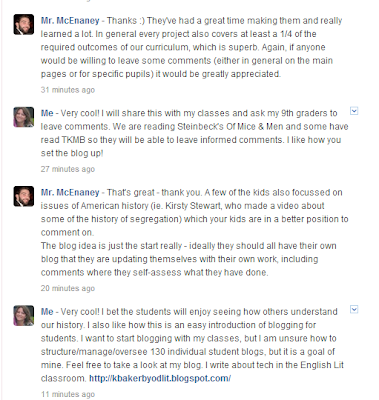 I was scrolling through the latest posts (today) on Edmodo and came across this post in the Language Arts community from a teacher who was sharing a link to his students' projects. And as you can see from my replies, I seized the opportunity to get my students involved. Mr. McEnaney's students are of the same age as mine and my students have read To Kill a Mocking Bird and have studied other concepts and texts related to discrimination. Little did I know that it would take them "across the pond" for Mr. McEnaney's class is located just off the coast of Scotland.
I was scrolling through the latest posts (today) on Edmodo and came across this post in the Language Arts community from a teacher who was sharing a link to his students' projects. And as you can see from my replies, I seized the opportunity to get my students involved. Mr. McEnaney's students are of the same age as mine and my students have read To Kill a Mocking Bird and have studied other concepts and texts related to discrimination. Little did I know that it would take them "across the pond" for Mr. McEnaney's class is located just off the coast of Scotland.My students have been sharing their work with their classmates via small groups on Edmodo, but I thought, what a simple idea to share student work with a larger audience and gain additional feedback by posting to the communities page on Edmodo. And imagine how the student authors will feel seeing the comments! Positive reinforcement from thousands of miles away! You too can provide feedback, just follow the link and leave some comments! AND, what if this starts a chain reaction, and you have your students comment too?! Crazy cool!
To track my students' comments on, I created a screencast using Screencast-O-Matic showing how to comment on a project and copy-paste the web url and then I created an assignment on Edmodo. To complete the assignment students must choose two projects, post a comment, copy-paste the web url of the project page and write a reflection on the process and connecting to students globally when they turn in the assignment on Edmodo. Since this is our first foray into the wilds of global connecting, accountability is needed. Will I grade this as an assignment for points? Probably not, but it will factor into their overall participation grade on Edmodo (FYI: graded holistically using the infamous OSU rubric). I hope this activity would springboard them to finding other blogs to follow on a consistent basis.
To further our writing practice in the classroom, I'd like to get my students blogging, but I am unsure of the logistics and ways to manage 150 individual blogs. I'm not ready yet to dive into that project without some more investigation and modeling from others, but in the meantime, by having my students apply skills they have learned in their Edmodo small groups, they can get an easy introduction to blogging by commenting on others'.

